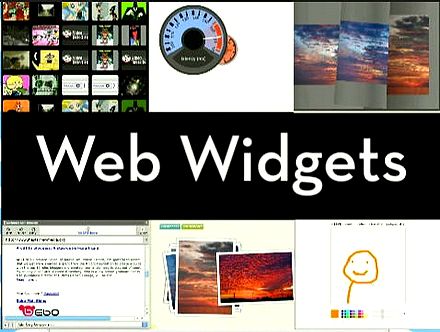In recent posts i talked about IP addresses, networks and more. Many people are asking if they can change their IP address. Normally, you cannot change the public IP address, it is true that there are many techniques to hide it, but it is still the same, the only thing you do is to redirect your connections trough another computer. I will discuss about that in another article.
Now i want to talk about changing the IP address that your local network can see, so they can identify you and grant web access.
If you have a DHCP ( Dynamic host controller protocol ) server on your network you don't have to set IP's, your computer will be given automatically the IP address that he needs to be identified in the network.
If your network do not use DHCP, you have to set the IP addresses manually. If you want to know how to set-up a network read to How to setup a local network guide.
Go to Control Panel -> Network Connections. Right click on Local Area Network and press Properties. You will see a list there, search for Internet Protocol ( TCP/IP ) and press the "Properties" button.
Now you can set manually the IP addresses. Put your IP address provided by your network manager in the IP address field. For sub-net mask enter 255.255.255.0 . The gateway should be the server computer in your network, usually the computer who shares an Internet connection. Type it's ip there, it should also be provided by your network manager.
If your network has a DNS server you can add it to the DNS section. If your network has internet conenction but you can't access the DNS server, you can use Google public DNS service. Type in the DNS box the following IP address: 8.8.8.8 , and for alternate 8.8.4.4 .
Watch this movie if you have troubles finding things mentioned above.
Tags: computers, dhcp, dns, internet, Ip address, network, networking, router, server, wireless